ProduKey is a lightweight yet powerful utility designed to retrieve product keys for Microsoft Windows, Microsoft Office, and other supported software. Developed by NirSoft, this tool is particularly useful for users who have lost their original product keys and need them for system reinstallation, upgrades, or recovery. Since product keys serve as proof of software ownership, having access to them is crucial when setting up a new system or restoring an existing one. Unlike manual methods that require navigating the Windows registry, ProduKey simplifies the process by automatically displaying the keys in an easy-to-read interface, saving time and effort.
Whether you are a home user, IT professional, or system administrator, ProduKey provides a quick and efficient solution for retrieving essential licensing information. The tool can be run directly without installation, making it a convenient option for users who need immediate access to their product keys. Additionally, ProduKey allows users to extract keys from external hard drives, making it invaluable for recovering keys from non-working computers. With its user-friendly design and broad compatibility across Windows versions, ProduKey is an essential tool for anyone looking to safeguard their software licenses and avoid potential activation issues.
System Requirements
Before using ProduKey, it is essential to ensure that your system meets the necessary requirements for smooth operation. This section outlines the supported Windows versions and the need for administrative privileges when running the tool.
Supported Windows Versions
ProduKey is compatible with a wide range of Windows operating systems, including:
- Windows 11 (all editions)
- Windows 10 (32-bit and 64-bit)
- Windows 8 and 8.1
- Windows 7
- Windows Vista
- Windows XP
- Windows Server 2003, 2008, 2012, 2016, and later versions
The tool is designed to work with both 32-bit and 64-bit architectures. Additionally, ProduKey supports retrieving keys for Microsoft Office versions, including Office 2003, 2007, 2010, 2013, 2016, 2019, and Office 2021.
Administrator Privileges Requirement
To access product keys stored in the Windows registry, ProduKey requires administrative privileges. Without these privileges, the tool may not display certain keys or may function with limited capabilities. If you encounter issues retrieving keys, try running ProduKey as an administrator:
- Right-click on the ProduKey executable file.
- Select “Run as administrator.”
- If prompted by User Account Control (UAC), click “Yes” to grant permission.
Downloading ProduKey
ProduKey is a portable software tool that can be downloaded and used without installation. Follow the steps below to ensure you get the correct version safely and avoid potential issues.
Download from the Official Source
To avoid security risks, always download ProduKey from the official NirSoft website:
🔗 https://www.nirsoft.net/utils/product_cd_key_viewer.html
Downloading from unofficial sources may expose your system to malware or modified versions of the software.
Choosing the Correct Version (32-bit or 64-bit)
ProduKey is available in both 32-bit and 64-bit versions. To determine which one you need:
- Windows 10/11 Users: Go to Settings > System > About and check under System Type.
- Windows 7 Users: Right-click Computer, select Properties, and check the System Type field.
Download the version that matches your system architecture for optimal performance.
Antivirus Warnings and False Positives
ProduKey extracts product keys from the Windows registry, some antivirus programs may flag it as a threat. This is a false positive, and the software is safe when downloaded from the official NirSoft website. If necessary, temporarily disable your antivirus or add ProduKey to the exception list to prevent interference during use.
Running ProduKey
Portable Utility – No Installation Required
ProduKey is a portable application, meaning it does not require installation to function. Users can download the program, extract its files, and run it immediately without modifying system settings or installing additional software. This makes it highly convenient, especially for IT professionals who need a quick and efficient way to retrieve product keys across multiple devices.
Extracting and Running the Executable File
Once the ProduKey ZIP file has been downloaded from the official NirSoft website, follow these steps to run the program:
- Locate the downloaded ZIP file in your system’s Downloads folder or the designated directory.
- Right-click the ZIP file and select Extract All to extract its contents.
- Open the extracted folder and double-click the ProduKey.exe file.
- The program will launch automatically and display the retrieved product keys for supported software.
Running ProduKey as an Administrator
In some cases, ProduKey may require administrative privileges to access certain system information. If the program does not display product keys correctly, try the following:
- Right-click ProduKey.exe and select Run as administrator.
- If prompted by the User Account Control (UAC), click Yes to grant necessary permissions.
- The application will now launch with elevated privileges, ensuring all available product keys are displayed.
Retrieving Product Keys Using ProduKey
Automatic Display of Detected Keys
Once ProduKey is launched, it automatically scans the system and retrieves product keys for installed Microsoft software, including Windows and Office. The detected keys are displayed in a structured table format, showing details such as the product name, product ID, and the corresponding product key. This streamlined process eliminates the need for manual searches through system files or the Windows registry, making key retrieval quick and efficient.
Filtering and Searching for Specific Keys
For users managing multiple software licenses, ProduKey offers filtering and search functionality to locate specific product keys easily. By using the built-in search bar, users can type keywords such as “Windows” or “Office” to display only the relevant entries. Additionally, the tool allows sorting by product name or installation date, providing a more organized view of the retrieved keys. These features are particularly useful for IT professionals handling multiple systems or for users looking for a specific product key without scrolling through the entire list.
Exporting and Saving Keys in ProduKey
Copying and Saving Keys Manually
- Open ProduKey and select the product key(s).
- Press Ctrl + C to copy.
- Open a text editor (Notepad, Word) and press Ctrl + V to paste.
- Save the file in a secure location.
Exporting Keys to a Text or CSV File
- Open ProduKey and go to File > Save Selected Items or Save All Items.
- Choose a format: Text (.txt) or CSV (.csv).
- Select a location, name the file, and click Save.
- Ensure the file is stored securely to prevent unauthorized access.
Recovering Keys from Another Computer or External Drive
In cases where a computer is no longer operational or cannot boot into Windows, ProduKey offers a way to retrieve product keys from an external hard drive. This feature is particularly useful for system administrators, IT professionals, or users who need to recover lost keys from a failed system. By connecting the hard drive to a working computer, users can extract the necessary product keys without having to boot the original system.
Steps to Retrieve Keys from a Non-Bootable System
If your computer is non-functional but the hard drive is still intact, follow these steps to recover your product keys:
- Remove the Hard Drive: Safely disconnect the hard drive from the non-bootable computer.
- Connect to Another Computer: Use a SATA-to-USB adapter, external enclosure, or direct SATA connection to connect the drive to a working computer.
- Download and Run ProduKey: Obtain ProduKey from the official NirSoft website and launch the tool.
- Access the External Drive: Instead of displaying local product keys, ProduKey allows users to specify an alternative source.
How to Specify an External Hard Drive for Key Recovery
- Open ProduKey and navigate to File > Select Source.
- Choose the “Load the product keys from external Windows directory” option.
- Browse and select the Windows directory on the external hard drive (e.g., E:\Windows).
- Click OK, and ProduKey will scan the directory for stored product keys.
- The recovered keys will be displayed, and you can save them for future use.
Troubleshooting & Common Issues
Even though ProduKey is a reliable tool, users may occasionally encounter issues where product keys are not displayed. Below are some common problems and solutions to ensure successful key retrieval.
hat to Do If Keys Are Not Displayed
If ProduKey does not show any product keys, try the following solutions:
- Run as Administrator: Right-click on the ProduKey executable and select “Run as Administrator” to ensure it has the necessary permissions to access system data.
- Check Windows Registry Access: ProduKey retrieves keys from the Windows registry. If registry access is restricted due to system policies or corruption, the tool may fail to retrieve keys.
- Verify Software Installation: Ensure that the software (e.g., Windows or Microsoft Office) is installed and properly activated. If the software is unlicensed or trial-based, the key may not be retrievable.
Checking Permissions and Running ProduKey in Compatibility Mode
Some Windows versions may have security restrictions that prevent ProduKey from running correctly. To resolve this:
- Modify User Permissions: Make sure you are logged in with an account that has administrative privileges.
- Run in Compatibility Mode: Right-click on the ProduKey executable, go to Properties > Compatibility, and check “Run this program in compatibility mode” for an older Windows version. This can help if you are using newer versions like Windows 11.
Antivirus Interference and How to Whitelist the Program
ProduKey retrieves product keys from the registry, some antivirus programs may falsely flag it as a potential threat. If this happens:
- Temporarily Disable Antivirus: Try turning off real-time protection while running ProduKey.
- Whitelist ProduKey: Add ProduKey to the exception list in your antivirus software to prevent it from being blocked or removed.
- Download Only from the Official Source: Always download ProduKey from the NirSoft official website to avoid modified or harmful versions.
Conclusion
Conclusion, ProduKey is an essential tool for retrieving lost or forgotten product keys, ensuring seamless software reinstallation and system recovery. Its user-friendly interface and portability make it a convenient solution for both individuals and IT professionals. By following the simple steps outlined above, users can quickly access their Windows and Microsoft Office keys, preventing potential issues when reinstalling or upgrading their systems. Additionally, the ability to recover keys from non-working computers adds to its versatility, making it a valuable asset for troubleshooting and data recovery.
To maximize the benefits of ProduKey, users should take proactive steps to store their retrieved keys securely. Saving keys in a text or CSV file and keeping backups in a safe location can prevent future inconveniences. While antivirus programs may flag ProduKey as a potential threat, downloading it directly from the official NirSoft website ensures safety and reliability. Whether for personal use or IT support, this tool simplifies product key management, providing a hassle-free solution for users who need quick access to their software licenses.