Losing access to a computer due to hardware failure, system corruption, or other technical issues can be frustrating, especially when important data, including software product keys, is locked inside. Product keys are essential for reinstalling licensed software such as Windows and Microsoft Office, and without them, users may face difficulties in activation. Fortunately, ProduKey provides a reliable solution for retrieving lost product keys, even from a non-working computer.
ProduKey allows users to extract product keys from an external hard drive containing a previously installed Windows system. By accessing the registry files stored on the drive, the tool can recover and display the necessary activation keys. This feature is particularly useful for IT professionals, system administrators, and users who need to reinstall their operating system after a crash. However, the process requires access to the hard drive and a working secondary computer to run the software.
How ProduKey Retrieves Keys from a Non-Working Computer
When a computer becomes unresponsive due to hardware failure, system corruption, or other technical issues, the product keys stored within it may seem lost. However, ProduKey provides a practical solution by allowing users to retrieve these keys from the hard drive of the non-working system. Since Windows stores product keys in the system registry, ProduKey can access these records if the drive remains intact and accessible.
Retrieving Keys from an External Hard Drive
Even if a computer is no longer operational, its hard drive may still contain all essential system files, including product keys. By connecting the hard drive to a working computer via a SATA-to-USB adapter, an external enclosure, or a direct SATA connection, users can extract the necessary information using ProduKey. The tool allows users to specify the location of the old Windows installation, scan for stored product keys, and display them for recovery.
Requirements for Successful Key Retrieval
To recover product keys from a non-working system, the following conditions must be met:
- The hard drive must be functional and accessible on another computer.
- The Windows registry files on the drive must be intact and uncorrupted.
- The user must have administrator privileges on the working computer to run ProduKey and access the external drive.
- The installation was activated using a traditional product key (not a digital license linked to a Microsoft account).
Step-by-Step Guide to Recovering Keys Using ProduKey
If your computer is no longer functional, you can still recover product keys by accessing its hard drive from another working PC. Follow these steps carefully to retrieve the necessary activation keys.
Step 1: Remove the Hard Drive from the Non-Working Computer
Before retrieving the product keys, you need to access the original hard drive. Power down the non-working computer, open its casing (if applicable), and carefully remove the hard drive. Ensure you handle it with care to avoid physical damage.
Step 2: Connect the Hard Drive to a Working Computer
Once removed, connect the hard drive to another functional computer. You can do this using a SATA cable (if the working PC has an available slot), a USB-to-SATA adapter, or an external hard drive enclosure. This will allow the working computer to read the files from the non-working system.
Step 3: Download and Run ProduKey on the Working Computer
On the working computer, visit the official NirSoft website and download ProduKey. Extract the downloaded files and run the ProduKey executable. The software does not require installation and will launch immediately.
Step 4: Use Advanced Options to Select the External Drive
ProduKey automatically retrieves product keys from the active Windows installation. However, since your target keys are on the external hard drive, navigate to “Advanced Options” in ProduKey. Select the option to load the Windows installation from the external drive and specify the correct path to the Windows directory.
Step 5: Retrieve and Save the Displayed Product Keys
After selecting the external drive, ProduKey will display the product keys stored in that Windows installation. Carefully note or save these keys for future use. You can export them as a text file for safekeeping and use them when reinstalling Windows or Microsoft Office on your new or repaired system.
Limitations and Considerations When Using ProduKey
Inaccessibility Due to Drive Corruption or Encryption
ProduKey relies on accessing Windows registry files stored on the hard drive to extract product keys. If the drive is severely corrupted, damaged, or encrypted (e.g., BitLocker-protected), the tool may not be able to retrieve the necessary data. In such cases, users may need to attempt data recovery first or use alternative methods to retrieve their product keys.
Administrator Permissions May Be Required
ProduKey extracts sensitive system information, it often requires administrative privileges to function correctly. Running the tool without proper permissions may result in limited or no access to the stored product keys. Users should ensure they have the necessary rights before attempting recovery.
Compatibility Issues with Digital Licenses
ProduKey is designed to recover product keys stored in the Windows registry. However, modern Windows installations often use digital licenses linked to a Microsoft account instead of traditional product keys. If the system was activated via a digital license, ProduKey may not display a retrievable key. In such cases, users should check their Microsoft account or system settings for activation details.
Alternative Methods for Recovering Product Keys
If ProduKey is unable to retrieve the necessary product keys, there are alternative methods that users can explore. These options are particularly useful for systems with digital licenses or cases where the registry files are inaccessible.
Checking Microsoft Account for Digital Licenses
Microsoft has transitioned to digital licensing for many versions of Windows, particularly Windows 10 and Windows 11. If a user signed in with a Microsoft account during activation, the product key may be linked to that account. To check for a digital license:
- Visit the Microsoft Account Devices page.
- Sign in with the Microsoft account associated with the Windows license.
- Look for the registered device and its activation details.
- If the device has a digital license, Windows can often reactivate automatically once reinstalled and linked to the same Microsoft account.
Using Other Key Recovery Tools
ProduKey is a reliable tool, it may not always work in certain situations, such as encrypted drives or corrupted registry files. In such cases, alternative key recovery tools can be helpful:
- Magical Jelly Bean Keyfinder: A free tool that scans the system for stored product keys.
- Belarc Advisor: Generates a detailed system report, including software licenses.
- Lazesoft Recover My Password: Useful for recovering lost Windows credentials along with product keys.
Conclusion
Conclusion, ProduKey offers a practical and efficient solution for retrieving product keys from a non-working computer, provided that the system’s hard drive remains accessible. By following a straightforward process—connecting the old drive to a functioning computer and using ProduKey’s advanced options—users can recover essential keys for Windows and Microsoft Office. This method is particularly useful for those who need to reinstall their software but no longer have access to their original product keys.
However, users should be aware of potential limitations, such as encrypted or corrupted drives and digital licenses that are tied to Microsoft accounts rather than product keys. As a best practice, it is advisable to store product keys securely in a password manager or a physical document to prevent future accessibility issues. Taking proactive measures can help avoid complications when reinstalling or transferring software licenses.