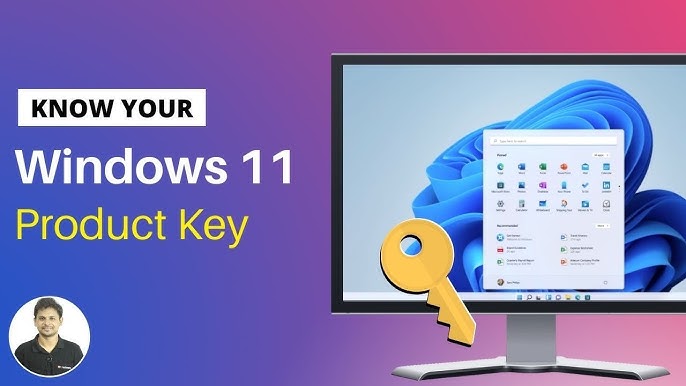ProduKey is a lightweight yet powerful utility designed to retrieve product keys for Microsoft Windows, Office, and other installed software. As a key-recovery tool, it requires access to system files and the Windows registry, where license information is stored. In certain cases, users may need administrator rights to ensure the program functions correctly and retrieves all available product keys.
Understanding the need for administrator privileges is crucial, especially when dealing with software that interacts with sensitive system data. Running ProduKey without the necessary permissions may result in incomplete or missing product key information. This article explores why administrator rights are sometimes required and how users can grant the necessary access for seamless operation.
Understanding Administrator Rights in Windows
What Are Administrator Rights?
Administrator rights in Windows refer to the highest level of user privileges that allow individuals to make system-wide changes. An administrator account can install or remove software, modify system settings, and access restricted files that standard users cannot. These permissions help ensure that only authorized users can make critical changes to the operating system.
Why Do Certain Programs Require Elevated Privileges?
Some applications, like ProduKey, require elevated privileges because they need access to sensitive system areas, such as the Windows registry or system files. Without administrator rights, these programs may be unable to retrieve essential information, modify necessary settings, or execute their functions properly. Requiring elevated privileges helps maintain system security by preventing unauthorized modifications that could affect performance or stability.
Why ProduKey May Require Administrator Rights
ProduKey operates by accessing system-level data to retrieve product keys for Windows and other Microsoft software. Since this information is often stored in protected areas of the operating system, administrator privileges may be required for full functionality. Below are the key reasons why elevated access is necessary.
Accessing the Windows Registry and System Files
The Windows registry is a hierarchical database that stores critical configuration settings, including software license keys. Many of these registry entries are protected to prevent unauthorized modifications. ProduKey needs administrative rights to access these secure locations and extract the required product keys. Without proper permissions, the software may be unable to retrieve key data effectively.
Retrieving Product Keys Stored in Restricted Areas
Product keys for Windows and Microsoft Office are often stored in system-protected locations, such as encrypted registry keys or within system files that are not accessible to standard users. To retrieve these keys, ProduKey requires elevated privileges. Without administrator access, it may fail to read certain registry entries, leading to incomplete results.
Limitations When Running Without Admin Privileges
Running ProduKey without administrator rights can result in several limitations, including:
- Missing product keys due to restricted access.
- Inability to retrieve keys from external or offline Windows installations.
- Errors or incomplete scans when attempting to extract license information.
How to Run ProduKey as an Administrator
To ensure ProduKey functions properly and retrieves all available product keys, you may need to run it with administrator privileges. Follow these simple steps to grant the necessary permissions:
Step 1: Locate the ProduKey Executable File
After downloading and extracting ProduKey, navigate to the folder where the executable file (ProduKey.exe) is stored.
Step 2: Right-Click on the Executable File
Find ProduKey.exe, then right-click on it to open the context menu.
Step 3: Select “Run as Administrator”
From the menu options, click on “Run as administrator.” This action will request elevated privileges to access system files and registry information.
Step 4: Confirm the Permission Request
If prompted by the User Account Control (UAC), click “Yes” to grant administrator rights. ProduKey will now launch with full access to retrieve product keys.
Troubleshooting Issues with ProduKey
If ProduKey does not display product keys as expected, several factors could be causing the issue. Below are common troubleshooting steps to resolve the problem.
What to Do If ProduKey Does Not Display Keys
- Ensure that you are running ProduKey as an administrator. Right-click the ProduKey executable and select “Run as administrator.”
- Verify that the installed software (Windows or Office) is activated. ProduKey may not retrieve keys for unlicensed or trial versions.
- Check if your antivirus software is blocking ProduKey. Some security programs flag it as a potential threat due to its ability to extract keys. Temporarily disable the antivirus or add ProduKey to the exception list.
Checking User Account Permissions
- Make sure you are logged in with an account that has administrative privileges. Limited user accounts may not have access to the registry keys where product keys are stored.
- If on a corporate or domain-managed computer, system policies may restrict access to product keys. Contact your IT administrator for assistance.
- Try using an elevated Command Prompt to launch ProduKey with full administrative rights.
Using Alternative Methods (e.g., External Hard Drive Retrieval)
- If you need to recover product keys from a non-functional computer, connect its hard drive to another working PC as an external drive.
- Open ProduKey, go to “Advanced Options”, and set it to retrieve keys from the external Windows installation directory.
- This method works if the system files and registry data on the external drive are still intact.
Conclusion
Conclusion, administrator rights are essential for ProduKey to function effectively, as they grant access to system files and registry data where product keys are stored. Running the tool without elevated privileges may result in incomplete or missing key retrievals, limiting its usefulness for users attempting to recover their software licenses. Ensuring proper permissions allows ProduKey to operate smoothly and display the necessary product keys without restrictions.
For users facing access issues, running ProduKey as an administrator is a simple yet crucial step to maximize its effectiveness. By understanding the role of administrator privileges, users can troubleshoot potential issues and securely recover their product keys. Always use ProduKey responsibly, ensuring compliance with software licensing agreements and best practices to safeguard your digital assets.